Effortless Email Management: Supercharge Your Inbox with Gmail Forwarding via cPanel
May 16,2023
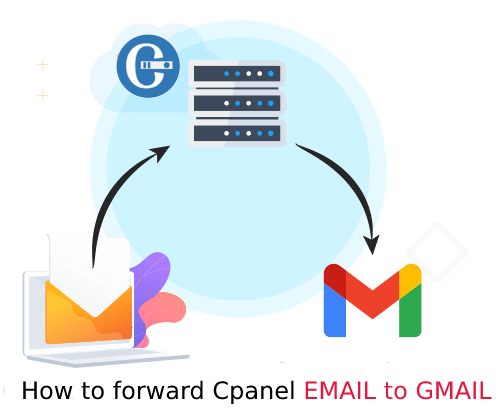
To create a mail forwarder in cPanel and forward emails to Gmail, you can follow these steps:
Log in to your cPanel account. This can usually be done by visiting your website’s domain followed by “/cpanel” (e.g., “yourwebsite.com/cpanel”) or through your hosting provider’s portal.
Once logged in, locate the “Email” section and click on the “Forwarders” icon.
On the “Forwarders” page, click the “Add Forwarder” button.
In the “Address to Forward” field, enter the email address you want to set up the forwarder for. For example, if you want to forward all emails from “info@example.com,” enter “info” in the field.
From the drop-down menu next to the “@” symbol, select the appropriate domain name associated with the email address.
In the “Forward to Email Address” field, enter your Gmail address where you want the emails to be forwarded.
Optionally, you can choose to enable or disable “Store and Forward” to keep a copy of the forwarded email on the server.
Click the “Add Forwarder” button to save the settings.
Now, any email sent to the specified address will be automatically forwarded to your Gmail account.
Please note that the specific steps may vary slightly depending on the version of cPanel or the theme used by your hosting provider. If you encounter any difficulties, it’s recommended to consult your hosting provider’s documentation or support for further assistance.